Nov 09, 2020
 829
829
Instructions
- Sign in to the Zoom web portal.
- Select Reports. If you are an account owner or admin or have access to the Usage Report role, you will need to select Account Management, then Reports.
- In the Usage Reports tab, click Meeting.

A list of upcoming and previous meetings will be generated. You can search by time range or by meeting ID. - Next to Report Type, select the Registration Report or Poll Report.
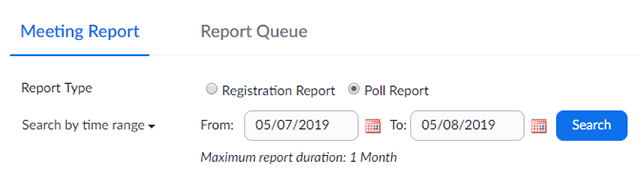
- In the drop-down menu below Report Type, select one of these options:
- Search by time range: Select a time range then click Search.
- Search by meeting ID: Enter the meeting ID and click Search.
- Click Generate in the last column. You can also use the check boxes to select multiple meeting then click Generate at the top.

Zoom will redirect you to the Report Queues tab where you can download the report as a CSV file.




